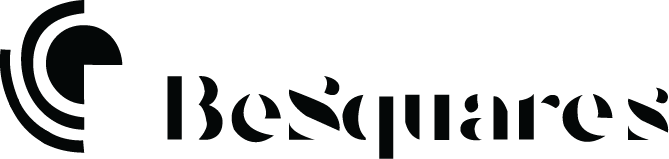Installing Dvatizer
Estimated reading time:
Package Files
If you choose to download the full main files from your account at codecanyon then you will find the following files included at the downloaded zip file:
- dvatizer folder, Contain the source code of the plugin with the composer and test files.
- Licensing, A copy of your license
- dvatizer.zip, installable zip file can be upload to your WordPress
- documentation.txt, Contain link for the documentation you are reading now
Install with Envato Market Plugin ( Recommended )
Envato market plugin can be download from the following link
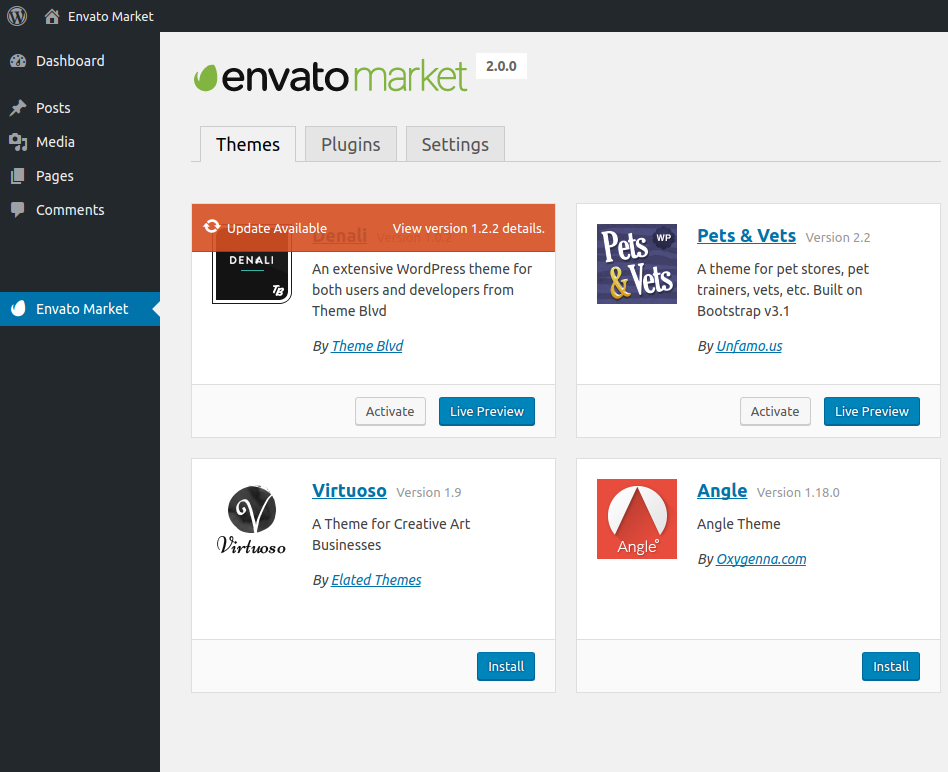
Once you create API key from your Envato account settings the plugin should be shown as the above, For more information about Envato WordPress plugin please click here
Install From WordPress Dashboard
To upload plugin zip file go Dashboard > Plugins > Add New then select dvatizer.zip file
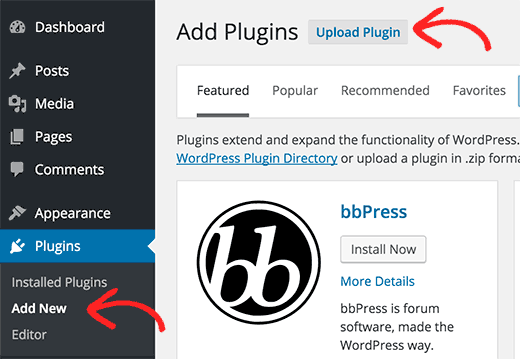
Upload only the installable zip file not the full main files downloaded from your Envato account
Install using FTP/SFTP
If you would like to upload the folder using FTP/SFTP then upload dvatizer folder to site root > wp-content > plugins After uploading the plugin to to Dashboard > Plugins > Installed Plugins and click activate on Dvatizer