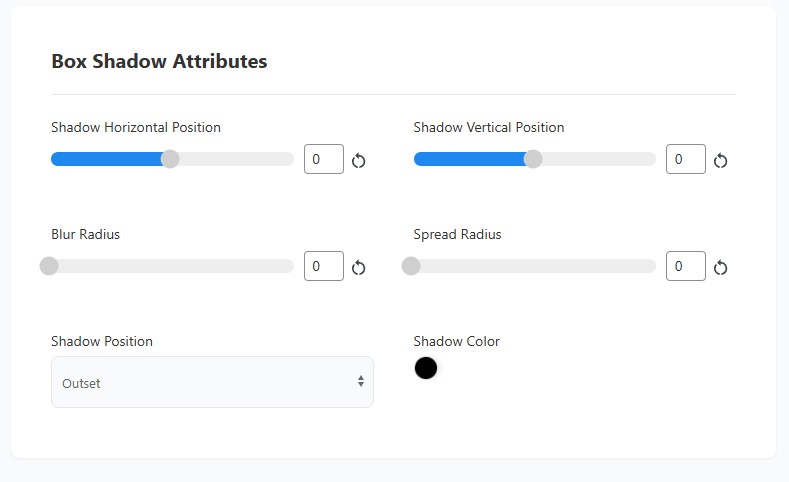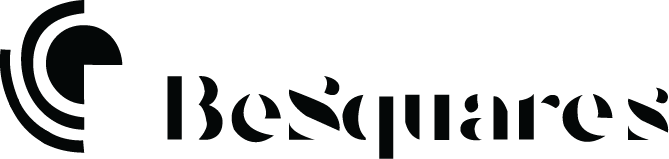Ad Desgin
Estimated reading time:
The Design Tab offers comprehensive customization options for the visual appearance of your ad. Here, you'll find settings to control spacing, background, and shadow effects.
Design Spacing
Control the layout and dimensions of your ad. This section allows you to customize:
• Margin: Adjust the space outside the ad's border.
• Padding: Control the space between the ad's content and its border.
• Border: Set the width, style, and color of the ad's border.
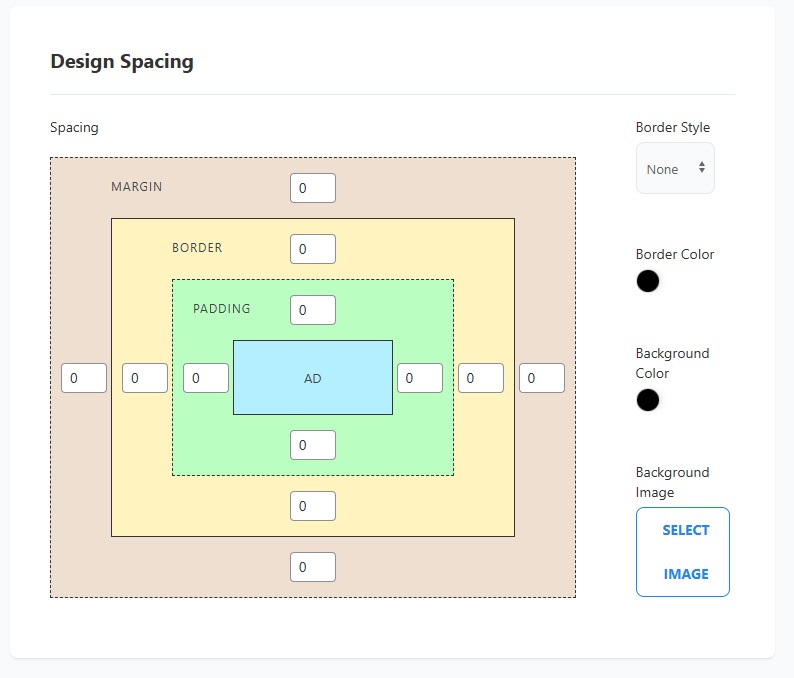
Background Options
Customize the visual backdrop of your ad. Here, you can define:
• Background Color: Choose a solid color for the ad's background.
• Background Image: Upload and configure an image to serve as the background.
• Repeat: Control how the background image repeats (e.g., no-repeat, repeat-x, repeat-y, repeat).
• Position: Adjust the starting position of the background image.
• Size: Define how the background image scales (e.g., auto, cover, contain).

Ad Shadow
Enhance your ad's visual depth by applying a customizable shadow effect. Adjust the following properties:
• Horizontal Shadow (X-Offset): Control the horizontal offset of the shadow. Negative values are supported to move the shadow left.
• Vertical Shadow (Y-Offset): Control the vertical offset of the shadow. Negative values are supported to move the shadow up.
• Blur Radius: Define the blurriness of the shadow edge.
• Spread Radius: Adjust the size of the shadow.
• Shadow Color: Select the color of the shadow.